Android Bulk Messaging Software
sends multiple text SMS from PC via connected with android technology based
device. This program doesn’t need any internet gateway or SMS service pack to
deliver SMS from computer or laptop using android mobile. SMS Software for
Android sends group messages that contain Non-English (Unicode) character that
help to communicate globally in different languages.
Text SMS Program for Android
mobile delivers notification or standard messages at national/international
mobile networks. Android SMS Sender application sends product promotion, alert,
reminder, advertising and other personalized messages. Software facilitates to
send bulk messages with Skip duplicate number option if typed or enter
mistakenly.
SMS Messaging Tool helps to
promote your business and grow your business sales via sending instant text
messages. Advance exclusion list wizard feature use to maintain lists of contact
numbers that you need to exclude time to time when sending messages. Software
has delay delivery option to manage and control the load of bulk messages
during broadcasting process.
Software highlights:
- Support Unicode language to send SMS in Non-English characters.
- Save sent messages to templates that can be used later whenever require.
- Load contacts from file saved in text or excel formats.
- Send standard as well as notification text messages.
- No internet connection required to deliver SMS at global mobile networks.
How to use Android mobile with PC
for sending bulk SMS via DRPU Bulk SMS Software for Android:
Step 1: Connect your android
mobile with PC via USB cable and Enable USB debugging mode of your android
devices.
Step 2: After successfully installing the software, Initial screen of software is displayed. Click on “Mobile Phone Connection Wizard” option.
Step 3: Connected Android device
information displayed then click on ‘Use Selected Device to Send SMS’ button.
Step 4: Enter recipient Number to
whom you want to send sms and click on add button. You can use ‘Import and
Composing Options’ to load contacts from saved file.
A. Load Contact from file. In
this option you can import contact numbers saved in Excel file formats.
B. You can enter or paste contact
number manually.
C. Use Send personalized SMS to
every Contact using Excel option. In this option there are two way to import your contact
number and their respective message.
- Import Numbers and their respective messages from Excel file.
- On the basis of excel file
contents, create personalized dynamic messages.
Here we use Import Numbers and their respective messages from Excel file.
Browse your Excel file and select
sheet and column that containing contact numbers and message.
Step 5: After loading contact
numbers and their respective SMS, recipient numbers will display on the Number
and Message List window. Select Send message mode, save sent items, Skip
duplicate number and more features. Then click on Send button.
Step 6: After completing the sending
process. Software facilitates to export sent information details in text, html or
Excel file format.
For more information and details:
Visit: www.SendGroupSms.com
Email Us: Support@SendGroupSms.com

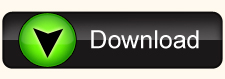










No comments:
Post a Comment