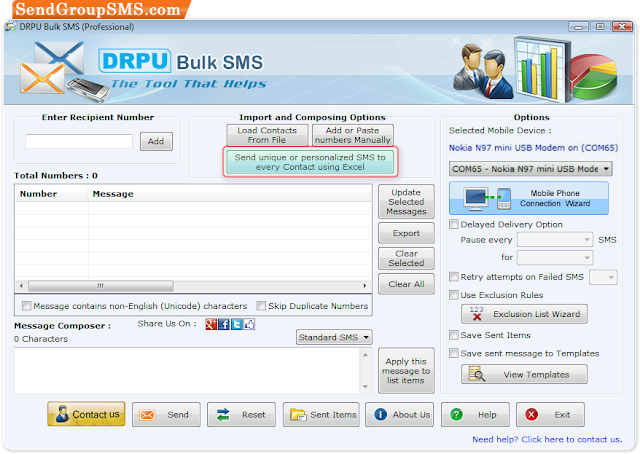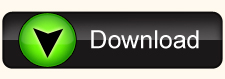Bulk SMS Software is developed with advance features to send
thousands of text messages from PC over worldwide without internet connection.
This software allows user to connect GSM, Android, Windows technology based
mobile phones or USB modems with computer system for sending standard text
messages or notification to globally mobile users. Text messaging software is
essential for various industries such as IT companies, financial sectors,
mobile marketing, advertising, educational institutions, social media and other
organizations to send information text messages to national or international
mobile network.
Key characteristics of Bulk SMS Software:
Key characteristics of Bulk SMS Software:
- PC to mobile messaging tool helps to send unique and personalized SMS using excel file.
- Software is capable to load recipient contacts from excel or text file.
- Maintain lists of contacts or groups using exclusion list wizard feature, which you may need to exclude when sending text messages.
- Provide option to add or paste numbers manually for sending bulk SMS.
- Support English or non-English characters to compose text messages in Unicode language.
- Mobile messaging program allows user to save sent messages to template for future reference.
- User can send standard text messages or notifications from PC to mobile.
- Skip duplicate contacts entries during message sending process.
- Advance delay delivery option to control or customize load of mass messages broadcasting.
Process to send dynamic or personalized SMS from PC via GSM mobile phone using Bulk SMS Software
Step 1: Install DRPU Bulk SMS Software on your Windows PC or Laptop.
Download Bulk SMS Software - Professional
Step 2: Connect GSM mobile phone with computer using USB
cable. For demonstration purpose, here we are using Nokia N97 GSM phone to
connect with PC.
Step 3: Run DRPU bulk SMS software, select “GSM Technology Based
Mobile Phone” option and go to next.
Step 4: Select COM port and click on “Use Selected Device to
Send SMS” button.
Step 5: For sending Dynamic messages, click on “Send Unique
and Personalized SMS to every Contact using Excel” button.
Step 6: Here you can see two options to send Dynamic
messages. Select first option to import numbers and their respective messages
from Excel file and press Continue button.
Step 7: Browse excel file path from computer system and
select excel sheet and column to import phone numbers and their respective
messages as shown. Click on Finish button.
Step 8: You can see imported phone numbers and their
respective SMS from excel file. Click on Send button for sending text messages.
Step 9: You can also send personalized dynamic messages from
excel file. Click on second option to create personalized dynamic messages and
press Continue button.
Step 10: Here we are using this excel file to update
following information using column data.
Step 11: Browse location of excel file which you want to use
to create personalized messages for each contact. Select the excel sheet
containing phone numbers and data to create dynamic SMS. Select columns that
containing data as shown and go to next.
Step 12: Create your personalized messages using data in
various columns of excel file and click on Finish button.
Step 13: View your imported personalized dynamic messages
and use various software features as shown. For sending messages click on Send
button.
Step 14: Message successfully received at recipient number.
Download Bulk SMS Software - Professional
For more
information contact us:
Email: Support@SendGroupSMS.com
Website: www.SendGroupSMS.com